How to upload a signature page in the IEG
The following guide provides instructions on how to upload a signature page in the Upload Application Signature screen in the IEG.
Open the LTC Services and Support Supplemental Form and print the signature page in section 9, page 15
This page must be signed by the applicant
Scan the signed signature page and save it as a PDF, JPG, JPEG, PNG, or TIFF file not to exceed 10MB in file size
Save the file where you can easily find it
When you're on the Upload Application Signature screen on the IEG, select the Browse button and find the location where you save the file and select the file and select the Next button