How to Clear Browser Cache and Cookies
When visiting the District Direct Partner Portal website, it is helpful to clear the web browser cache and/or cookies to avoid issues caused by previously saved information.
Use the links below to successfully clear the cache and cookies from web browsers such as Google Chrome, Safari, Firefox, Edge, and Internet Explorer.
If you are running an older or different version of the web browser, you may need to search the respective web browser's knowledge base for additional help articles to clear the cache and cookies.
Visit the troubleshooting article for the web browser you are using by clicking the link below or copying the link into a new web browser
Google Chrome
- If you are working on a computer or laptop
- If you are using a web browser on an iPhone or iPad
- If you are using a web browser on an Android device
Safari
When the link below loads, there is a "Select version" option which will allow you to choose the version you are using (e.g., macOS Ventura 13, iOS 15)
- Clear cookies in Safari on Mac
- Clear your cache in Safari on iPhone
- Clear your cache in Safari on iPad
Firefox
When the link below loads, there is a "Customize this article" option which will allow you to choose the platform (e.g., Windows 11, Mac) and version (e.g., 110, 111) you are using
- Clear cookies and site data in Firefox
Microsoft Edge
Applies to Microsoft Edge, Edge for Mac, Windows 11, Windows 10, Windows 8.1, Windows 7
- Delete Cookies in Microsoft Edge
Internet Explorer
Applies to previous versions such as IE 6, IE 7, IE8, IE9
- How to delete cookie files in Internet Explorer