Account Activation
Quick 3-step guide in ensuring your user account is successfully activated.
New Account Email Notification
You will receive an email with your username which will be the email address we have on file from Quickbase, DCCC, or MCIS. The new account link will expire in a few weeks if you don't take action.
If you did not receive an email, please check your spam or junk folder. If you find the email in your spam/junk folder, please add the email address to your safe senders list or trusted list.
If you did not receive an email with account information and you've checked your spam/junk folder, please have the primary contact for your organization submit a New Provider or Provider Member/User request using the Partner Portal Support Form.
Set Your Password
The email will include a link for you to set your new password for your Partner Portal user account. It will take you to a screen where you enter your username (email address), then the system will send you another email with a link to set a password.
Login to Your Account
You can login once you've successfully set your password. For added security, you'll be required to set your security questions and answers when you first login. Once that's complete, your user account is successfully created for the new District Direct Partner Portal.